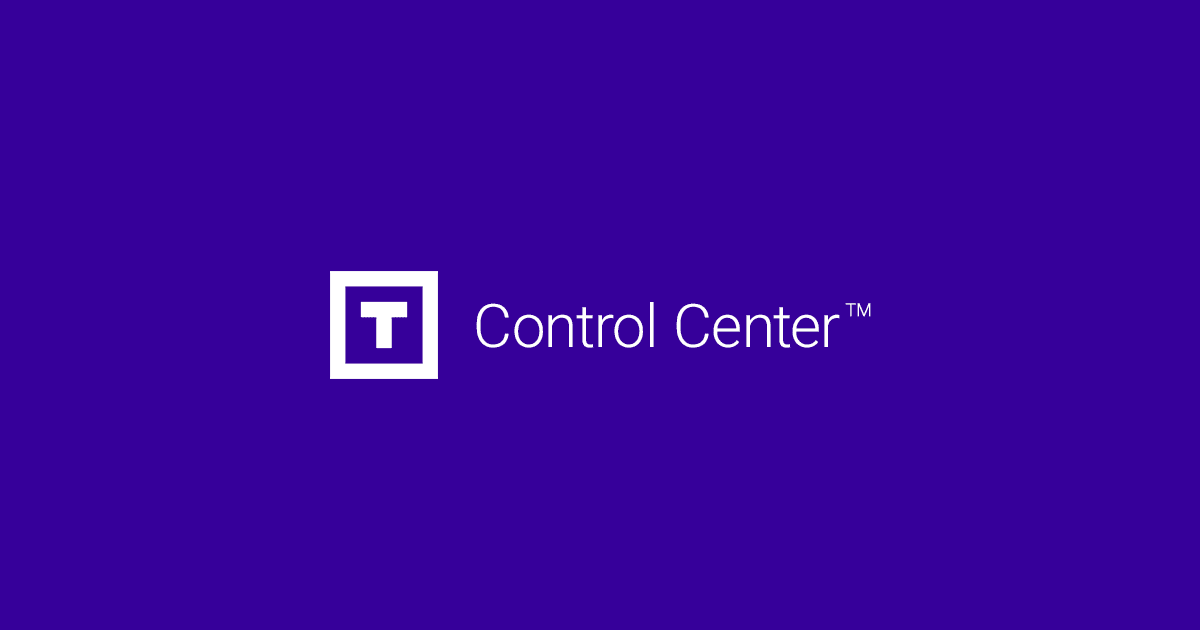If your IP address has been blocked by our server's firewall, you can use our self-service tool to unblock it directly from the main page of the Control Center™. Follow these simple steps.
1. Log in to the Control Center™
First, log in to your account on our website to access your Control Center™.
2. Locate the IP Unblock panel
On the main page of the Control Center™, look for the panel named "Unblock IP".
3. Fill out the form
The panel contains a simple form with two fields:
- Select the service: Choose the specific hosting service or server where you believe your IP is blocked from the dropdown menu.
- IP Address to Unblock: This field will be automatically populated with your current IP address. If you need to unblock a different IP (such as your office or mobile connection), you can change it here.
4. Click the unblock button
Once you have selected the correct service and confirmed the IP address, click the "Unblock IP" button. The button will show a "Processing..." status for a few moments.
5. Check the confirmation
After a few seconds, a confirmation message will appear directly within the panel.
- A green message indicates that the IP was found and successfully unblocked.
- A blue message means that the IP was not found on any blocklists.
- A red message indicates that an error occurred.
That's it! Your IP address should now be unblocked. If you continue to have issues, do not hesitate to contact our support team.