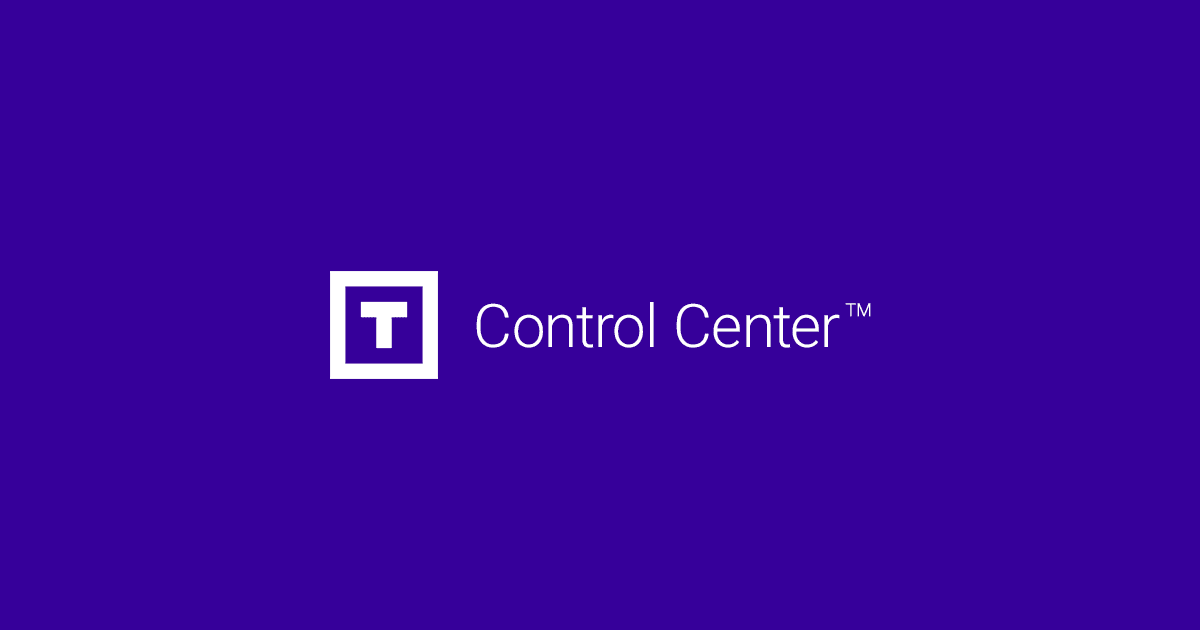Step 1: Open the "Settings" app
On your Android device, find and select the "Settings" app. Its icon usually resembles a gear or may have a similar name.
Step 2: Access the "Accounts" or "Accounts & sync" section
Within the "Settings" app, scroll down and look for the "Accounts" or "Accounts & sync" section. Tap on it to continue.
Step 3: Select "Add account"
In the accounts section, you will see a list of the accounts that are already added on your device. Tap on the "Add Account" option to begin setting up a new email account.
Step 4: Choose Email Provider
In the list of options, you will be shown different email providers such as Gmail, Outlook, Yahoo, etc. Select your email account provider. If you do not find your provider in the list, choose "Other" or "Other Providers" to set up an email account manually.
Step 5: Enter Your Credentials
At this stage, you will be asked to enter your email address and the associated password. Make sure you enter the information correctly and then tap on "Next" or "Sign In".
Once you have made all the necessary configurations, tap on "Next" or the finish button to complete the setup process.
You will now have your email account set up on your Android device. You can access it through the Mail app.
Most Popular Articles
Add an email account in Gmail
Step 1: Open the Gmail appOn your device or computer, find and open the Gmail app. Its icon is...
Add an email account in the macOS Mail app
Step 1: Open the "Mail" applicationOn your Mac, find and select the "Mail" application in your...
Add an email account in the Outlook Mail app on Windows 10
Step 1: Open the "Outlook Mail" appOn your Windows 10 computer, search for and select the...
Add an email account on an iOS device (iPhone, iPad)
Step 1: Open the Settings appOn your iOS device, find and select the Settings app. Its icon is...
How to upload files via FTP?
The File Transfer Protocol (FTP) is an essential tool for transferring files between a server and...