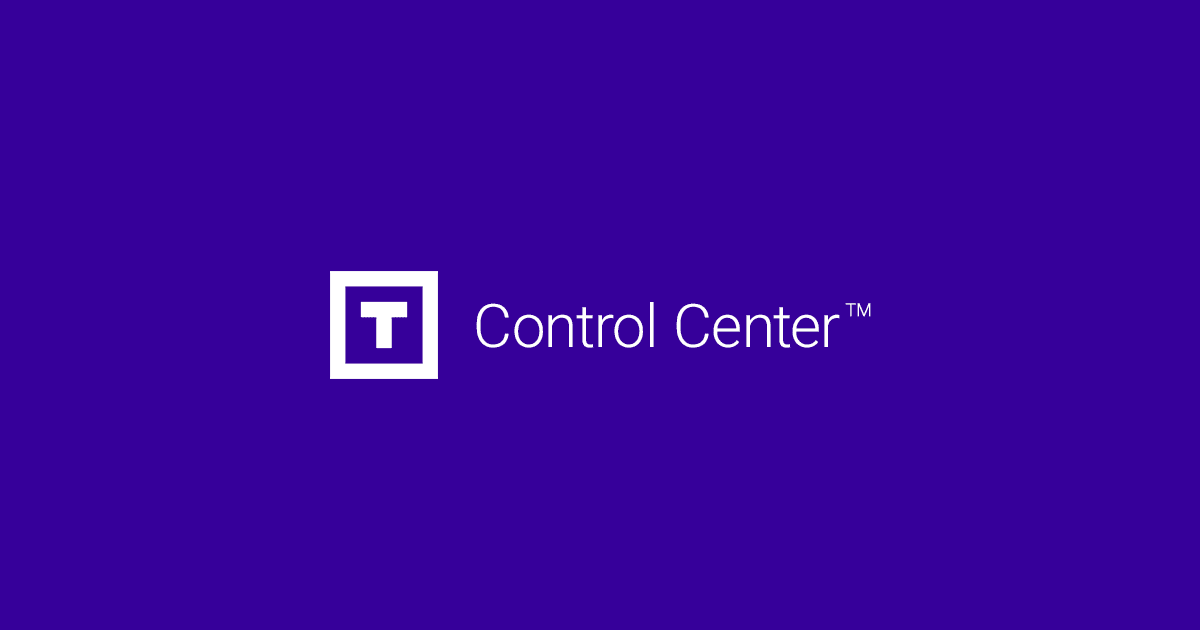Step 1: Open the "Mail" application
On your Mac, find and select the "Mail" application in your Applications folder or in the Dock. You can identify it by its icon, which resembles a blue envelope.
Step 2: Access Accounts Settings
Once the "Mail" application opens, click "Mail" in the menu bar at the top of the screen and select "Preferences." You can also use the keyboard shortcut "Command + (comma)" to open the preferences window.
Step 3: Select the "Accounts" tab
In the "Mail" preferences window, you will see several tabs across the top. Click on the "Accounts" tab to access your email account settings.
Step 4: Add a New Account
Under the "Accounts" tab, you will see a list of the email accounts already set up on your Mac. Click on the "+" sign in the bottom left corner to add a new account.
Step 5: Choose Your Email Provider
In the pop-up window, you will be presented with options for different email providers like iCloud, Google, Yahoo, etc. Select your email account provider or choose "Other Email Account" if your provider is not listed.
Step 6: Enter Your Credentials
Next, you will be prompted to enter your email address and associated password. Enter the information correctly and click "Sign In" or "Next."
Once you've entered the information and configured the necessary settings, click "OK" or "Finish" to complete the email account setup.
You should now have your email account set up in the macOS Mail app. You can access it from the left sidebar of the app or by clicking "Inbox" in the top navigation bar.
Most Popular Articles
Add an email account in Gmail
Step 1: Open the Gmail appOn your device or computer, find and open the Gmail app. Its icon is...
Add an email account in the Outlook Mail app on Windows 10
Step 1: Open the "Outlook Mail" appOn your Windows 10 computer, search for and select the...
Add an email account on an Android device
Step 1: Open the "Settings" appOn your Android device, find and select the "Settings" app. Its...
Add an email account on an iOS device (iPhone, iPad)
Step 1: Open the Settings appOn your iOS device, find and select the Settings app. Its icon is...
How to upload files via FTP?
The File Transfer Protocol (FTP) is an essential tool for transferring files between a server and...